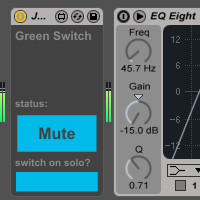 Green Switch is a Max for Live device that automatically turns off all devices within a track when that track is deactivated (i.e. muted), saving you CPU usage and money spent on electricity, along with a little bit of the planet along the way.
Green Switch is a Max for Live device that automatically turns off all devices within a track when that track is deactivated (i.e. muted), saving you CPU usage and money spent on electricity, along with a little bit of the planet along the way.To use a Green Switch, simply place it in your track. When the track is deactivated, it will turn off all the track’s devices. When the track is reactivated, it will restore all devices to their previous states, so any devices that were off before will still be off but any devices that were previously on will be turned back on.
If your track is already deactivated when you insert a Green Switch, it will automatically turn all your devices off to reflect the track’s state, but will restore your devices when the track is activated.
There is a MIDI version for MIDI tracks and an audio version for audio tracks.
Usage scenario (click to enlarge):
– Track is activated, devices are on (Saturator is off), CPU usage is high.

– Track is deactivated, devices are off, CPU usage low

– When the track is reactivated the Saturator (device that was off initially) will still be off.
Tip:
– To save a lot of trouble of adding it every time you create a new track, save the Green Switch as a default device for new tracks, insert it into a blank track and click “save as default [MIDI/audio] track”
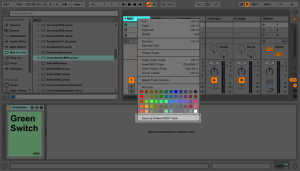
Words of caution:
– Don’t play around with turning the Green Switch itself off, to function properly it must be on even if all other devices are off.
– I have experienced problems with the switch’s behavior when other CPU hungry applications are running (in my case, 3D rendering software). This newest version should be able function properly even under such circumstances but I won’t take any responsibility for any lost hair, spilled beer or broken laptops.
Download Green Switch v6:
Improved interaction with Ableton undo queue, you can now undo Green Switch actions, though to do this you need to press ctrl+z or cmd+z a few times in rapid succession, it doesn’t work if not done quickly. v6 solo switch functionality is not compatible with previous versions.
Disclaimer: when this device is loaded it checks my website for updates and will notify you and offer a direct download of the newest version of the device if one is available. If you choose to ignore the notification then it will never do this again. When checking for updates it downloads a small .txt file so will not affect your internet connection.
v6.1 includes a fix for an error that caused a file open dialog to pop up when loading the device, it has to do with the updating functionality so doesn’t affect the no update versions:
These versions include no automatic update notification functionality:
old v6:
Disclaimer: when this device is loaded it checks my website for updates and will notify you and offer a direct download of the newest version of the device if one is available. If you choose to ignore the notification then it will never do this again. When checking for updates it downloads a small .txt file so will not affect your internet connection.
v6.1 includes a fix for an error that caused a file open dialog to pop up when loading the device, it has to do with the updating functionality so doesn’t affect the no update versions:
These versions include no automatic update notification functionality:
old v6:
Download Green Switch v5:
Big internal reorganization for greater stability and is much better with bigger Live sets that take longer to load
Disclaimer: when this device is loaded it checks my website for updates and will notify you and offer a direct download of the newest version of the device if one is available. If you choose to ignore the notification then it will never do this again. When checking for updates it downloads a small .txt file so will not affect your internet connection.
These versiosn include no automatic update notification functionality:
Disclaimer: when this device is loaded it checks my website for updates and will notify you and offer a direct download of the newest version of the device if one is available. If you choose to ignore the notification then it will never do this again. When checking for updates it downloads a small .txt file so will not affect your internet connection.
These versiosn include no automatic update notification functionality:
Download Green Switch v4:
Fixed an issue where if a track was left muted before the live set was saved, Green Switch wouldn’t remember on states upon reloading of the live set. Redesigned GUI.
Disclaimer: when this device is loaded it checks my website for updates and will notify you and offer a direct download of the newest version of the device if one is available. If you choose to ignore the notification then it will never do this again. When checking for updates it downloads a small .txt file so will not affect your internet connection.
These versiosn include no automatic update notification functionality:
Disclaimer: when this device is loaded it checks my website for updates and will notify you and offer a direct download of the newest version of the device if one is available. If you choose to ignore the notification then it will never do this again. When checking for updates it downloads a small .txt file so will not affect your internet connection.
These versiosn include no automatic update notification functionality:
Download Green Switch v3:
Green Switch v.3 includes a big status switch that shows you if the track’s devices are on or off and lets you turn the track’s devices off even if your track is not muted. This can be useful for example to see what an audio clip sounds like completely dry without having to use track routing or turning off all your devices one by one. This switch can’t be used to turn the devices on when the track is deactivated or another Green Switch track is soloed.
Green Switch v3 (Audio)
Green Switch v3 (MIDI)
Green Switch v3 (Audio)
Green Switch v3 (MIDI)
Download Green Switch v2:
Green Switch v.2 includes an option that, when one track is soloed, turns off all devices of all tracks except the one that’s soloed. Tracks have to include a Green Switch v.2 to be included in this functionality. All the Green Switch v.2s within a live set communicate with each other and also synchronize their option for whether the solo function is on or off.
Green Switch v2 (Audio)
Green Switch v2 (MIDI)
Green Switch v2 (Audio)
Green Switch v2 (MIDI)

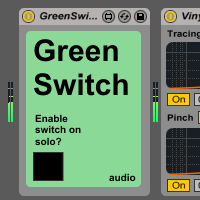
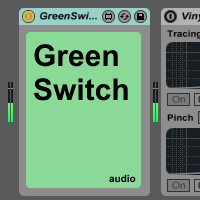
This is great! I do this manually (or sometimes assign on/off switches to keys) so this will be a handy time saver. Thanks!
Enjoy!
Great add-on to save CPU. Whenever I green switch a Midi track the windows explorer open saying “OPEN”. Any comment on that?
Hi Sien,
Thanks for your comment, the dialog that pops up is unfortunately an error, I have recently developed a fix though and will update within the next few days!
J
Hi Sien, I’ve uploaded the new versions, try it out and please let me know if it doesn’t fix your problem
Pingback: Green Switch – Free Max for Live CPU-Saver | Sonic Bloom